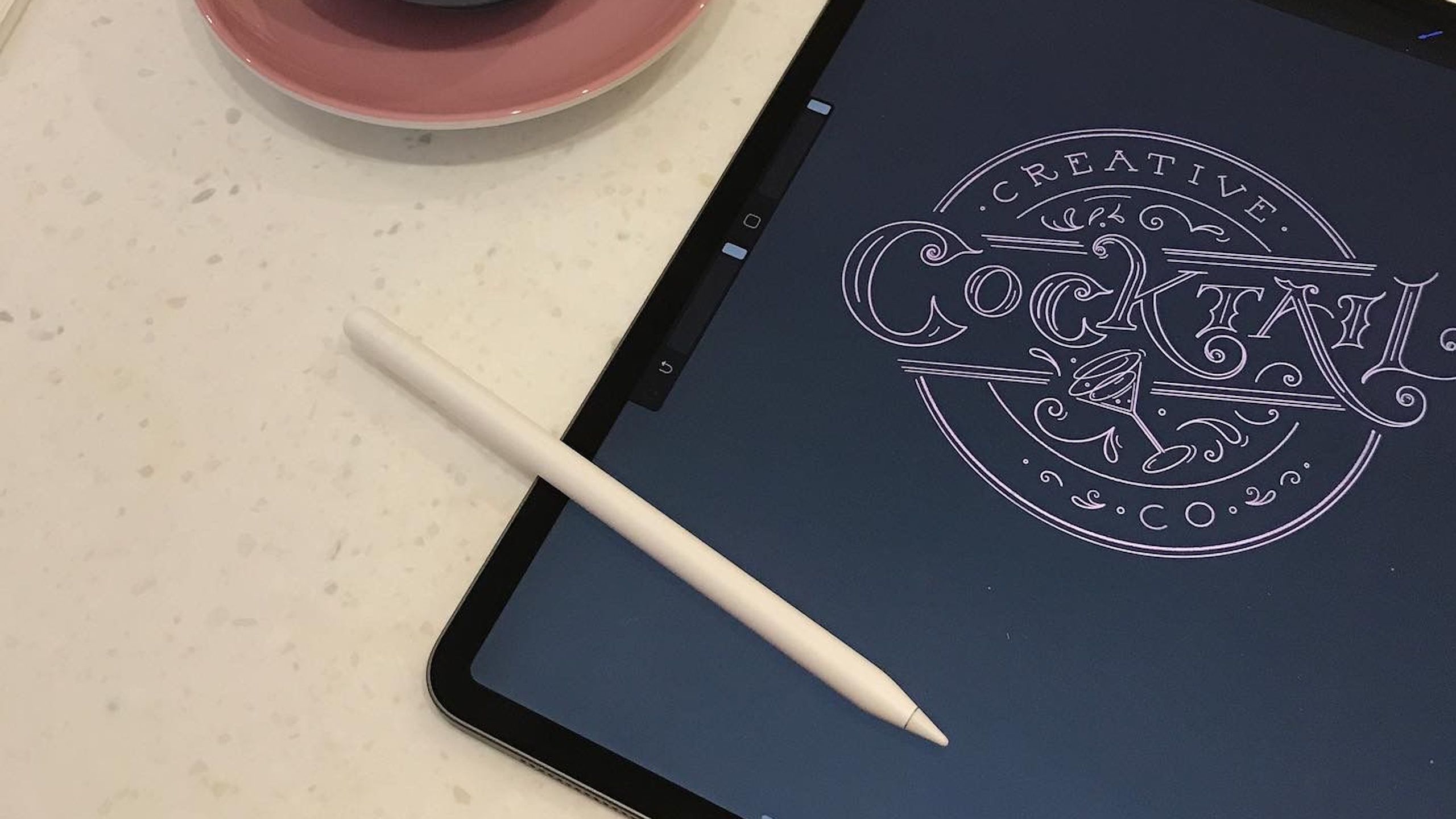Key Takeaways
- Creating professional illustrations on an iPad is now possible, efficient, and portable, especially with tools like Apple Pencil and Procreate.
- The iPad’s benefits outweigh cons like screen glare outdoors or the need for frequent iPad upgrades due to developing problems over the years.
- While digital art on an iPad offers speed and efficiency, it may lack the romantic charm of traditional pen-and-paper artistry.
Traditionally, digital art was best done with a dedicated graphics tablet. However, thanks to improved tablet tech, some artists now find themselves turning to regular tablets like the iPad to create their art.
Tablets like the iPad, of course, also double as general productivity and entertainment devices, potentially making them more of a bargain for the professional artist. We wanted to find out exactly how an iPad can be used to create professional illustrations, so we spoke to luxury brand artist Jessie Bayliss, who creates all her art on an iPad, to find out.
When I found the right digital brushes and pens, I realized that I can get it to look completely hand-drawn, and it’s done in half the time.
Related
Apple iPad Pro 12.9-inch (2021) review: The top tablet for productivity?
We put the M1-powered iPad Pro to the test to see if it can finally replace your laptop.
Meet Jessie Bayliss, digital artist
Luxury brand illustrator working on iPad
Jessie Bayliss is an illustrator specializing in nostalgic illustration and Victorian-style lettering for the luxury sector, which you can see for yourself over atjessiebayliss.comor on herInstagram.
She’s been in the professional art game for a decade now, and was a hobbyist illustrator well before then. Her art style requires a careful touch and a degree of subtlety that matches her clients’ luxury branding. Before trying out an iPad, she tells me she was “using architect pens that are not even a millimeter thick” which was “really laborious” and “took ages.”
After drawing on paper, she says, “I’d scan it into Photoshop on my Mac, clean it all up, paint it after I’d scanned it, then scan the painted version back in, or paint it in Photoshop. Illustration took weeks.” After a couple of years doing things this way, however, her partner brought home an iPad. She tried it out, and quickly made the switch.
How to use a tablet to its most creative
“The first time I used the iPad,” Bayliss tells me, “was in 2016, about two years into my career.” Since then, she’s replaced and upgraded her iPad a couple of times. Now she uses a 5th generation, 12.9-inch iPad Pro with 256GB of storage. For drawing, she uses the Apple Pencil 2 (the one with magnetic charging), and she wraps this all up in a standard iPad case.
To help find the best angle for drawing, she uses what she calls a “really ugly stand” that I think is actually quite cool. It’s a chunky thing that provides a stable, easel-like base for the tablet. The main application she uses for illustration is Procreate, which she describes as the “go-to” for raster-based art like hers, as it’s great for detail. (Vector-based art, on the other hand, is better for traditional graphic design such as creating logos.) These three things — an iPad Pro, Apple Pencil, and Procreate — is all Bayliss really needs for illustration.
The 5th-gen Pro’s 8-Core M1 chip and ProMotion display (up to 120Hz variable refresh rate) make for a snappy and responsive device, the Apple Pencil 2 grants high precision, and Procreate caters to every stage of the illustration process, from sketching to layering, painting, saving, storing, and exporting.

Related
Apple iPad Pro 12.9-inch (2022) vs iPad Pro 12.9-inch (2021): What’s the difference?
Here’s how the 6th generation Apple iPad Pro 12.9-inch compares to the its predecessor, the 5th generation model from 2021.
Now, her entire process, which starts when the pieces are commissioned, is as simple as sketching in Procreate using the iPad and Apple Pencil, sending a first draft to the client, receiving feedback, making requested changes for the final illustration, then exporting it as the client’s desired file type and sending it over. All that is done on the iPad.
Apart from Procreate, she uses a couple other applications to aid her workflow, such as Miro, a visual workspace app. “If I’m working with a graphic designer or agency,” she says, “we’ll have a Miro board, and we’ll talk on that rather than keep emailing.”
In addition to Miro, Bayliss says she uses Google Drive for an extra layer of backup, QuickBooks for accounting, as well as Etsy and Pinterest.
Source: Jessie Bayliss
Love at first bite? (You know, of the Apple)
Bayliss didn’t struggle to transition from paper-and-pen to using the iPad
When asked about how long it took to get used to drawing on an iPad, she replied, “I’m really stubborn — I don’t like change. And I thought that would be the case, but it’s so responsive. You just intuitively know what to do, without learning.”
Part of this is down to the lack of delay. “With other tablets I’d tried there was delay, but with the iPad it was literally like drawing on paper. I’ve honestly never had any delay with the iPad.”
You just intuitively know what to do, without learning
The paper-like feel, we might add, is helped by the Paperlike iPad Screen Protector she’s fitted onto her device, which provides more of a matte feel while drawing.
The main benefits to using the iPad, she feels, are threefold
Efficiency
The efficiency benefits are obvious: It’s easy to make edits, quicker to fine-tune details thanks to the ability to zoom in, less hassle to find the right shade because colors can be picked from an image rather than physically mixed, and so on.
Portability
Regarding portability, she tells me that “once the iPad came into my life, suddenly I could work in coffee shops. You can’t really take paints into a coffee shop.” She even takes it on vacation with her.
She says, “I can’t think of many holidays that I haven’t taken it on. It’s right there if I need to do quick amends for someone.”
Ease of use
Regarding ease of use, Bayliss already told us using an iPad and Procreate is intuitive. She showed me her illustration process using Procreate, and it did seem relatively intuitive. With a draggable reference image on the side of the canvas, you can pick your drawing tool and start sketching, then add final outlines, finer details, and coloring further down the line on different virtual layers.
Too digital?
If we’re wondering whether all this comes at the cost of looking too digital, Bayliss assures us otherwise.
“My work looks very hand-drawn and old-fashioned. I don’t want it to look like it’s been done on the computer, which was my main concern with the iPad. But when I found the right digital brushes and pens, I realized that I can get it to look completely hand-drawn, and it’s done in half the time.”
 Always sweet or sometimes sour?
Always sweet or sometimes sour?
Bayliss isn’t looking at her iPad through rose-tinted glasses
There are things she would change about like it, including the Procreate app. The first of which is the longevity of her devices’ materials.
iPads don’t last forever
First, there’s the fact that she feels compelled to buy a new iPad roughly every three years due to problems it develops. “An iPad,” she tells me, “probably lasts me about three years until it starts getting dead pixels and things like that, which start making life a little more difficult.”
By dead pixels, she means parts of the screen that stop being receptive to touch, making it impossible to draw over them. She also notes that the system starts to take up more room and slow down as it gets older. “The Apple Pencil,” too, she says, “probably lasts about the same amount of time.”

Apple iPad Pro 12.9-inch (2022)
Give us an (almost) real pencil
Regarding the pencil, she doesn’t like the second generation’s double-tap shortcut feature, which she thinks is Apple trying to be “too quirky” without considering the implications for end-users, namely, that it’s easy to accidentally activate.
Instead, Bayliss says, “I’d rather have an eraser on the end, like a proper pencil — it would be cute, wouldn’t it? And I’d like it to be yellow, like an actual pencil, with a pink rubber on the end.” Unfortunately, I don’t have much faith that “gray is a more colorful white” Apple will ever heed these words, but we can dream.
A glaring issue
A final thing she’d change about the iPad is the glare and screen heat when outdoors. “I’d love to take the iPad outside, but it’s just not feasible. The screen gets really hot when you take it out, even in the shade.” But she does tell us that “you couldn’t really do that with pen and paper, either, because the paper would glare.”
I’d love to take the iPad outside, but it’s just not feasible.
There are things she’d change about Procreate, too. Primarily, she wants the ability to use multiple reference images alongside the canvas. “One thing that’s a little annoying is that if you move anything off the canvas, it deletes. Nothing stays except the one reference you’re allowed to have.”


Art is wistful work
Bayliss clearly thinks the iPad’s benefits outweigh the cons
But there’s some nostalgic longing for physical drawing and painting, too: “Pen and paper is more romantic, isn’t it? I used to be able to take really nice photos of my work. And art is all I did when I was younger, so I’ve got so many nice art materials that I don’t use anymore, which is kind of sad.”
There’s something nice about engaging physically with your art, in the real world, where details aren’t ultimately reducible into pixels. And there’s something nice about the ritual of working with all those different physical materials, too.
Pen and paper is more romantic, isn’t it?
Still, there are things the digital artist can do to combat this. Bayliss already told us she uses a PaperLike screen protector, which gives the screen a more matte feel. “It sounds silly,” she says, “but it makes the noise a pencil would on a piece of paper.” And, of course, she uses her “really ugly” stand, which might help recreate a fraction of the card-on-easel feel.

Related
Procreate Dreams app turns your iPad into a powerful 2D animation studio
Procreate is back with another groundbreaking app for iPad, giving you high-end animation tools at your fingertips!
Ultimately, though, there’s no getting around the fact that art on the iPad just isn’t art on paper. It has incredible benefits, such as for work speed, efficiency, and portability, but it might never be able to capture the romance and ineffable quality of pen on paper.
Towards the end of our conversation, Bayliss told me something that I think illustrates this absurd contradiction between the pros and cons of digital work: “Sometimes,” she says, “I paint murals. It sounds stupid, but when I’m painting a mural, I’ll go to press undo on the wall because I’m so used to drawing on Procreate.”
It sounds stupid, but when I’m painting a mural, I’ll go to press undo on the wall because I’m so used to drawing on Procreate.
Clearly, Bayliss has gained a lot, both professionally and personally, by switching from pen-and-paper to digital art on the iPad, but she’s clearly also sacrificed something, too, even if it’s just the romance of drawing on physical paper. And, it seems, the digital mindset now sometimes creeps into her pen-to-paper (or brush-to-wall) artwork.
Still, Bayliss remains adamant that the efficiency benefits are worth it. When you can complete work at half the time and therefore earn twice the money, there’s little more argument to be made. In which case, hopefully Apple, as well as digital art devices and applications, continue to improve their attempts to capture some of the indescribable quality of pen-on-paper artistry.

Read next
Best iPad apps: The ultimate guide
These are the absolute best iPad apps available right now, from productivity apps to apps for traveling, reading, listening to music, and more.