Key Takeaways
- The easiest way to check Android battery health is through phone settings, though other methods can also be used.
- Many free performance-boosting apps on Google Play Store can regularly provide data about your phone’s battery health.
- Turning on battery-saving settings can help optimize your phone’s charge and overall battery health.
Your phone’s battery health and performance can start to decline shortly after purchase, even if you don’t immediately notice it. Keeping track of phone battery health and use helps you identify which apps and settings consume the most power, and helps you make changes if needed. There are several tools and options to check your Android phone or tablet‘s battery health and performance, such as a secret dial code or built-in tools.
Of course, it’s worth mentioning that Android settings and features slightly differ depending on the phone model you’re using. Brands like Samsung, Google or Xiaomi, for example, have slightly different settings and features, so there’s a chance the steps outlined below aren’t exactly what you’ll see on your phone, but they should get you most of the way there.
How to track and find your lost Android phone
Google has made it really easy to locate your missing Android device. You can even look for it directly from Google Search.
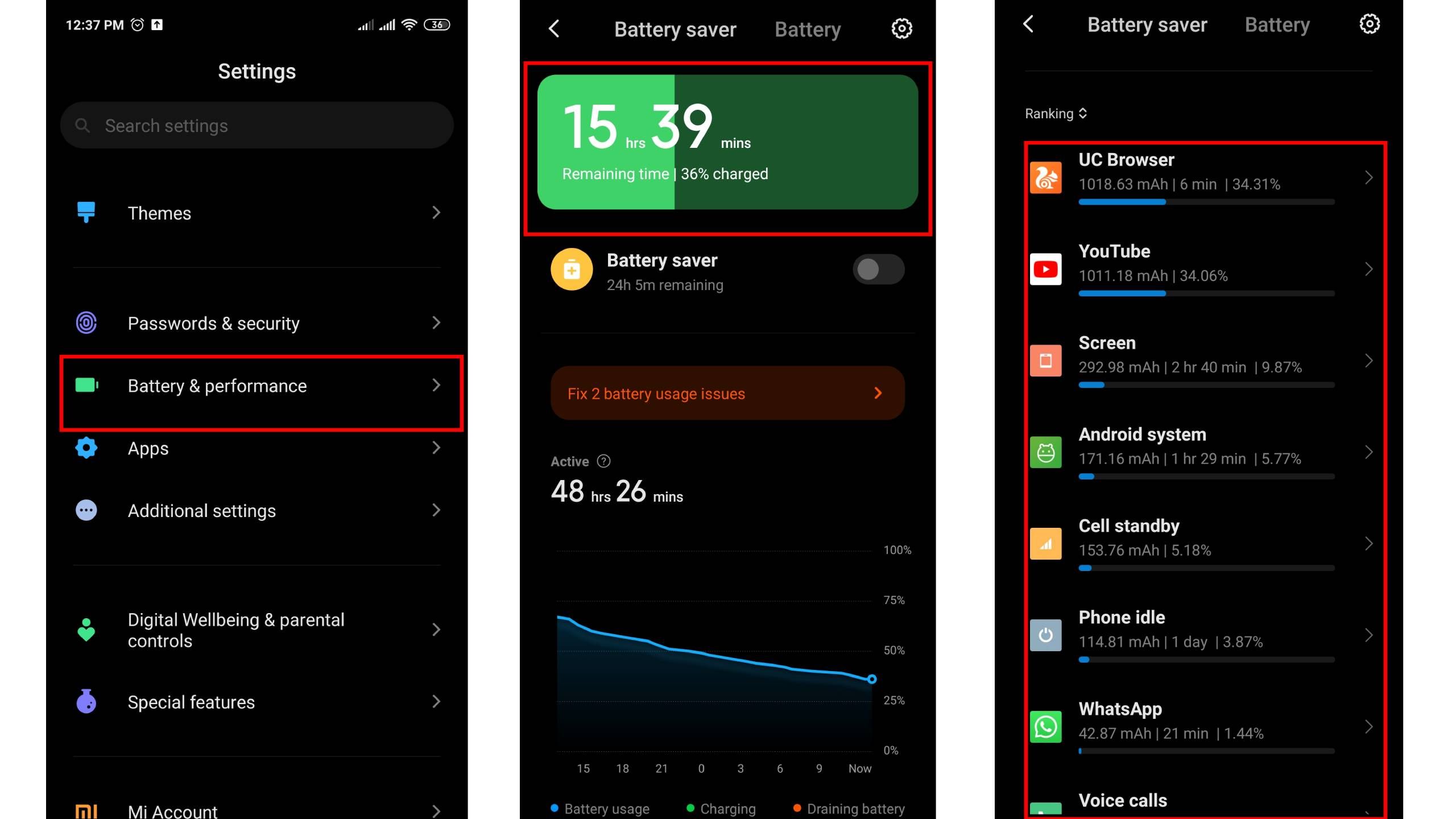 How to check Android phone battery health via phone settings
How to check Android phone battery health via phone settings
This is undoubtedly the most straightforward method because you only need to locate the Battery menu option in the Settings app. You can then find health information and other performance-related data there. Here’s how:
- Open the Settings app on your phone. It’s usually a gear icon.
- Scroll down the list and select Battery.
- You’ll be presented with some battery health information, like current charge level and power usage in the past 24 hours.
- For more information, select the Battery Usage option.
Once you have access to the battery data, including which apps consume the most charge, go through and audit the apps that are using the most power. You can force-stop any non-essential app, restrict its permissions, or even uninstall it if you no longer need it.
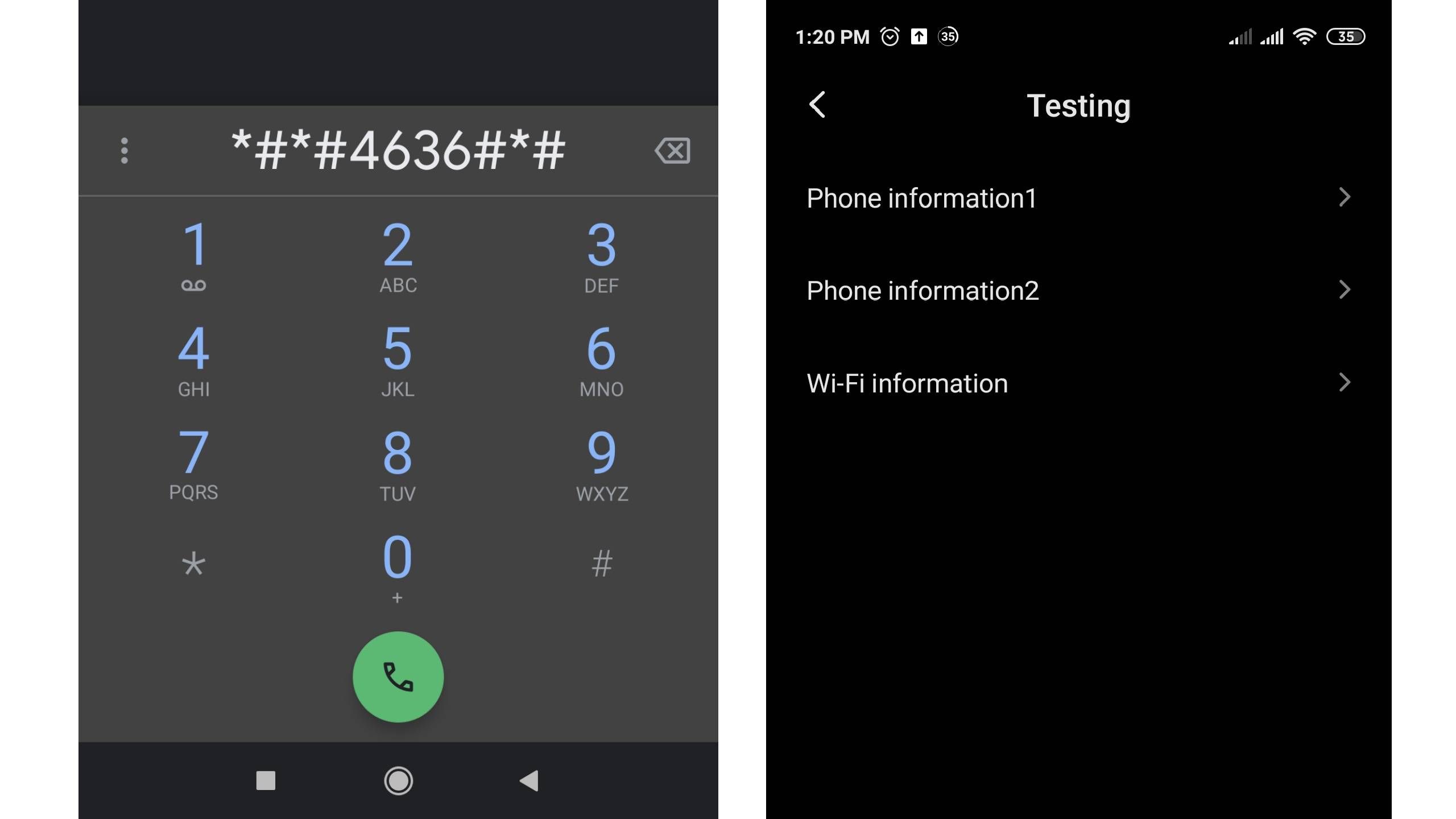 Using a dial code to check battery health on an Android phone
Using a dial code to check battery health on an Android phone
It’s not widely known, but on some phones, you can input a special code in the Phone app to instantly access battery health information on your Android phone. This approach offers slightly limited information, and the codes may not work on some Android phone models. Here’s how to use the dial code method:
- Open the Phone app.
- Type the code *#*#4636#*#* on your phone dial pad.
- On the opening screen, check if Battery Information is among the menu items and tap on it to get battery health information.
If you don’t see the Battery Information menu, it means this code doesn’t work on your Android device. In that case, let’s try using another option.
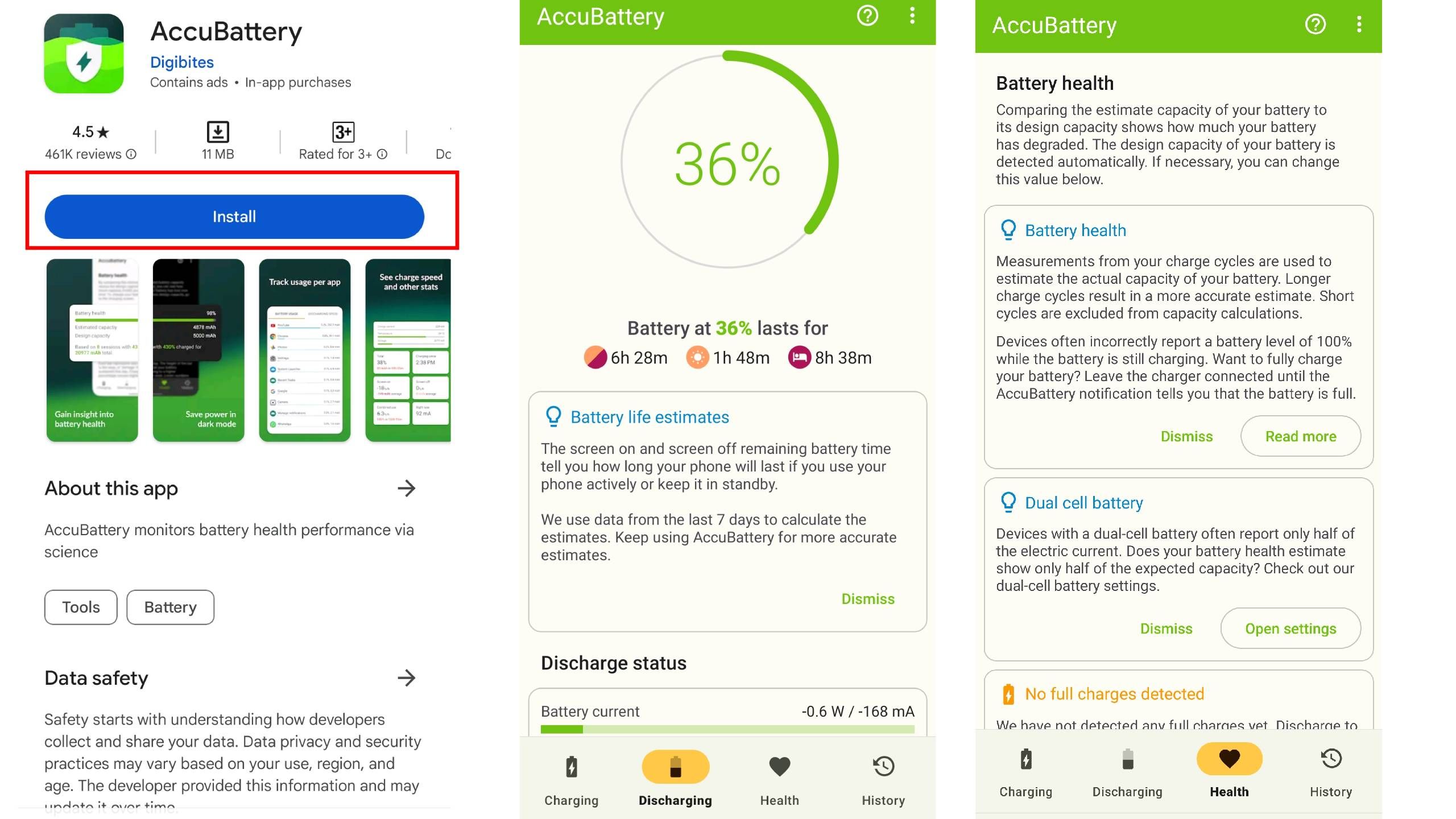 Using a third-party app to check battery health on Android
Using a third-party app to check battery health on Android
Many performance-boosting and cleaning apps on Google Play Store can give you real-time data about your battery status. AccuBattery, CPU-Z, aBattery, DevCheck, and Battery Guru are just a few to mention. They analyze your device and display information, including battery health and apps using a lot of charge and RAM space.
- Open the Google Play Store app on your phone.
- Type “battery health” in the search, or the name of any performance check app like AccuBattery.
- Select and download a health check app with good ratings and reviews.
- Launch the app and start getting statistics about battery usage and health.

Android phone won’t charge? Try these handy tricks
These are the best tips and tricks to get an Android phone to charge normally.
Checking battery health on a Samsung phone
On Samsung Android phones, you can find battery performance data via the Members app.
- Open the Samsung Members app on your phone.
- Go to Support or Get Help at the bottom (depending on your Samsung version).
- Tap Phone Diagnostics followed by Test all.
- If your phone version doesn’t have the diagnostics feature, go to Interactive checks, then Battery, and then you should be able to see your battery health information.
How to prolong Android phone battery health (some helpful tips)
- Avoid overcharging your phone by keeping it connected to a charger for extended periods.
- Customize phone and app settings to reduce power consumption, e.g., turn off touchscreen sounds or vibrations.
- Turn off some connectivity features like Bluetooth and Wi-Fi when not in use (like overnight).
- Disable unnecessary background processes and apps.
- Reduce the screen brightness (or set it to auto brightness).
- Turn on the battery saver settings.
- Do not expose the battery to extreme heat.

Forget your phone number? Here’s how to find it on your Android phone
Temporary amnesia, or just forgetful? We’ll help you find your number on a Samsung, Google, or other Android phone.
FAQs
What are the signs that my Android phone’s battery health isn’t good?
If your phone can’t hold a charge for long or the battery frequently gets hot while charging, it might indicate battery health issues. Sometimes, even phone efficiency problems can symbolize battery health issues, especially if apps fail to load or the phone automatically shuts off when apps are running. However, this may also happen if many apps are simultaneously running, in which case you can block background apps and create more storage space on your phone.
Does frequent charging spoil my phone battery?
Modern phone batteries can withstand multiple charges a day without impacting battery health. However, it’s recommended to have shorter charging periods and avoid charging your phone up to 100% most of the time. This is because a lot of wear and tear happens in the last 20-30% charging phase, which eventually affects your phone’s battery life. Also, consider charging when the power drops below 40% to avoid over-draining.
When should I consider replacing my phone’s battery?
If your battery starts causing you problems, like losing charge quickly or going off without a warning, it might be time to replace your battery. Sometimes the battery refuses to charge or heats up, slowing down processes to the point you can’t use your phone. You can consider replacing the battery for convenience.
Why can’t my Android phone show battery health information?
Some Android devices do not provide any means to directly access battery health data. You can use a third-party app like AccuBattery instead to check the battery health status if you encounter this problem. Simply download and install the app from the Google Play Store and start getting detailed and real-time reports about battery and phone performance.
Take steps to protect your phone’s battery health
The saying ‘prevention is better than cure’ also applies to phones. Monitoring your phone’s battery health enables you to quickly detect and fix issues that reduce its lifespan. Plus, your phone also gets a significant performance boost from an efficient and well-maintained battery.
The first step to avoiding battery health issues is to make sure you’ve purchased it from a trustworthy phone manufacturer. You can check this collection of the best Android phones to help you make a choice when buying your next phone.

Best Android phone: Expert tested and reviewed
From the newest Google Pixel 8 Pro to the Galaxy Z Flip 5, the best Android phones offer great cameras, displays, and unique form factors.